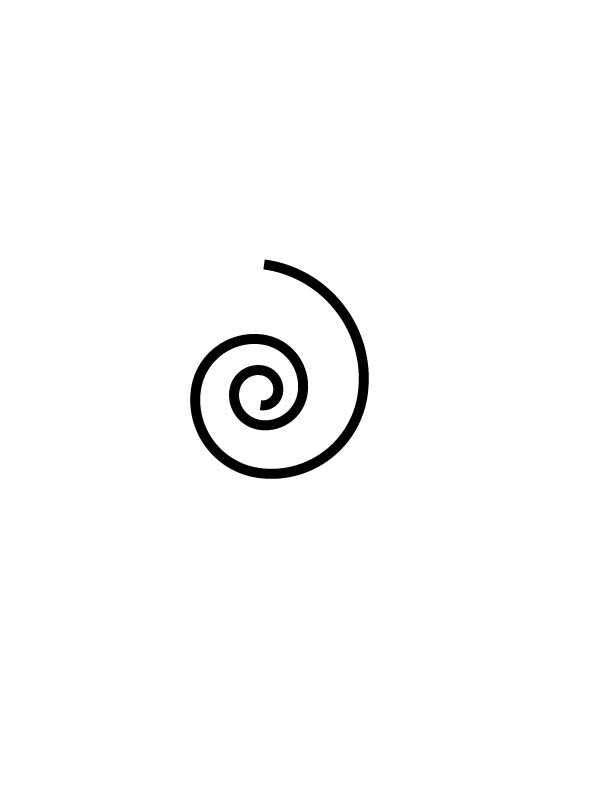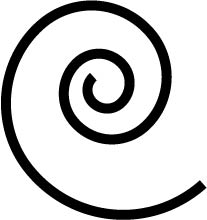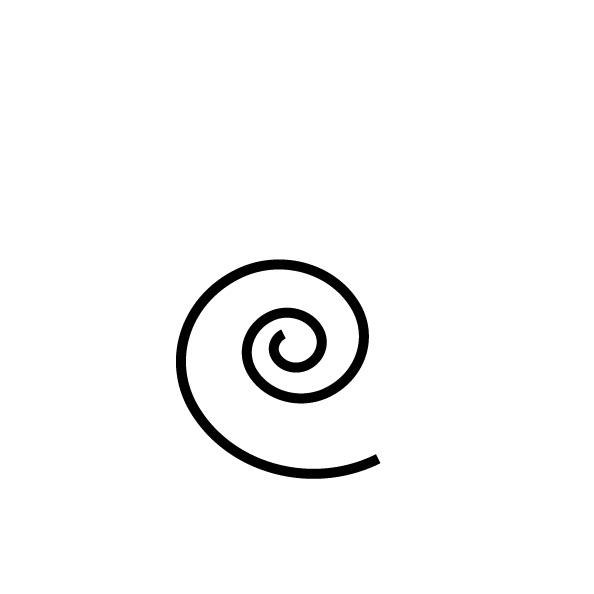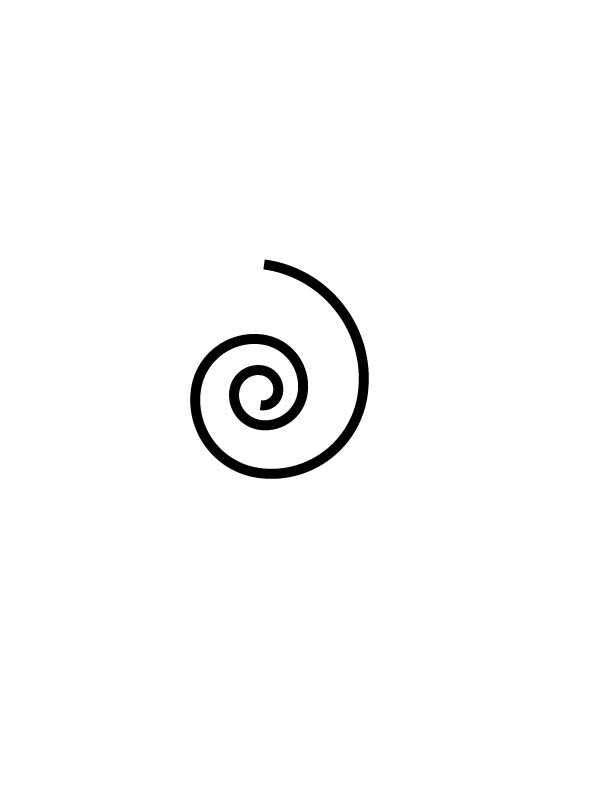Illustrator Assignment
- Step 1: Open illustrator and create a new document.
- Step 2: On the left hand side bar, make sure all the tool selections are in one column, not two (if the tools are in 2 columns, click on the double arrows that are on top of the tab).
- Step 3: Go to the 8th tool down, hold and click, select the spiral tool.
- Step 4: In the middle of your page, click and drag to create a spiral shape. View the center as your starting point, and the end of the spiral as your end point. The end of the spiral should be at the bottom, meaning it should be spiraling to the bottom, not to the top.
- Step 5: Go back to the left side tool bar and select the selection tool (which is the first tool on the bar).
- Step 6: Click on the spiral shape you have created.
- Step 7: On the right bar under the 'properties' tab, go down to the 'transform' section and look for the X, W, Y, and H boxes.
- Step 8: You will need to change the number in those boxes: change X --> 3.882in, W --> 2.738in, Y --> 5.127in, and H --> 2.908in (the shape should change in size (width and height)).
- Step 9: Go down to the 'appearance' section and look for 'stroke'.
- Step 10: Change the 'stroke' to 10pt (this should make the shape have a thicker line).
- Step 11: Email me your results to triss.y.1225@gmail.com.
ORGINAL
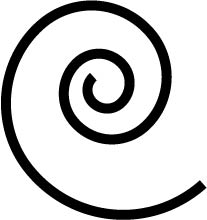
KASEY
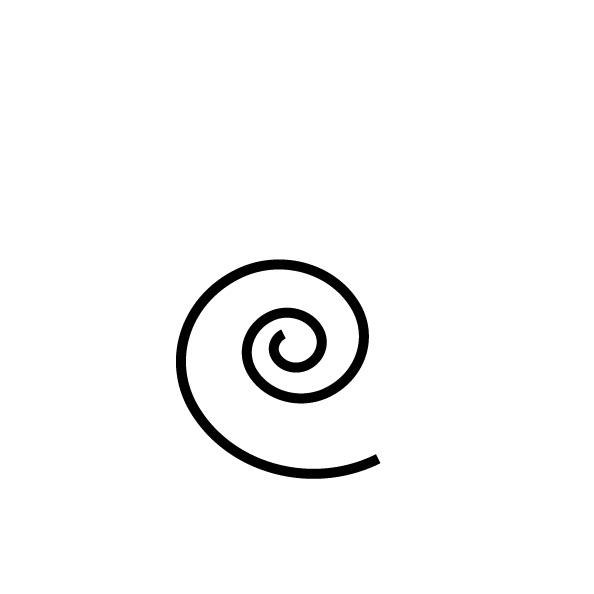
ERIC